Smarters Player, follow these simple steps to set up your streaming service.
Step 1: Download the IPTV Smarters app
Start by downloading the IPTV Smarters app from the Apple Store using the following link: Download IPTV Smarters. You can also find it by searching the App Store. Once found, install the app on your iOS device.
Step 2: Open the app and enter your login details
After downloading and installing the app, open it. You will be prompted to enter your login information.
Step 3: Use the login information provided
Enter the login information we provided to you after subscribing to our IPTV service. Then click “ADD USER” to move on to the next step.
Step 4: Wait for a few seconds
The IPTV Smarters app will automatically configure your account. Wait a few moments while this is done.
Step 5: Go to the “Live TV” section
Once setup is complete, click on the “Live TV” icon, as shown in the image following the red arrow.
Step 6: Select Channel Group
You will now need to select the group of channels you want to watch. Proceed to the next section once you have made your choice.
Step 7: Watch your favorite channel in full screen
Click the name of the channel you want to watch, then double-click the screen to switch to full-screen mode. You are now ready to enjoy your IPTV content.
Step 8: Add an EPG (Electronic Program Guide)
If you want to add an EPG, you can do so by simply clicking “Install EPG.” You will not need to add an EPG URL.
Congratulations, you have now successfully set up IPTV on your Apple/IOS device using the IPTV Smarters Player app. Now you can enjoy streaming your favorite content.
And now you are ready to explore a world of IPTV entertainment right from your iOS device. Enjoy your streaming experience!
Remember to respect copyright laws and choose legal content sources for a safe IPTV experience.
Maybe you’re wondering why filler text appeared at the end. This is because this part is not relevant for setting up IPTV on your Apple/IOS device. You can ignore it in peace.